What is Perchance AI Image Generator?
Perchance AI is a free, open-source platform for AI-generated content developed by David Gottesmann. It gained popularity for its user-friendly interface and versatility, allowing anyone to create images from text prompts without even needing to sign up. In essence, Perchance AI harnesses advanced models (like Stable Diffusion) to transform your written descriptions into vivid images. This text-to-image capability, combined with the fact that the service is completely free to use with no login or usage limits, makes Perchance.org stand out among AI image generators.
Why is it popular for AI image generation?
The key appeal of Perchance AI lies in its accessibility and quality. Because it’s open-source, the platform is continuously improved by the community, and it produces high-resolution, stunning visuals without any cost to the user. Content creators and hobbyists flock to Perchance for quick image prototypes, creative storytelling, or just for fun, since the tool requires minimal effort to get started. There’s no software to install and no fees – just visit the website and you can immediately generate images on the fly. In this guide, we’ll walk through how to use Perchance AI step by step, and later we’ll compare some of the best alternative AI image generators (like Midjourney and DALL·E) to see how Perchance stacks up.
How to Use Perchance AI Image Generator
Using Perchance AI is straightforward. The interface is simple, and you can go from idea to image in just a few steps. Below is a step-by-step walkthrough:
Step 1: Accessing the Perchance AI Website
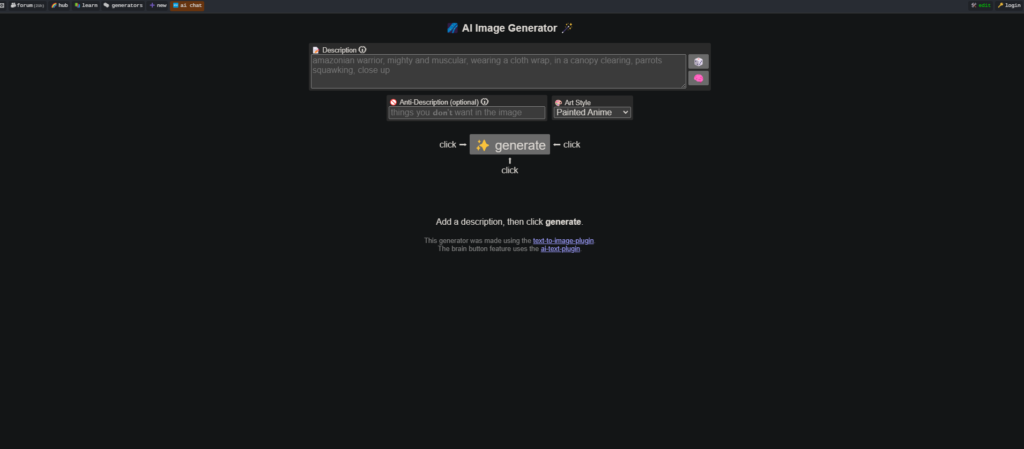
To start, navigate to the official Perchance AI text-to-image generator site. You can do this on any web browser by going to the Perchance.org website (look for the AI Image Generator section). A great aspect of Perchance is that you don’t need to create an account or sign in – the tool is ready to use immediately upon loading
Tip: Because Perchance is a free service, it’s supported by ads. If you use an ad-blocker, you might encounter some glitches or page reloads For the smoothest experience, consider disabling any ad-blocker on the Perchance site. Once the page loads correctly, you should see a simple interface with a text box (for your prompt) and options to select styles and shapes for your image.
Step 2: Choosing an Image Style or Model
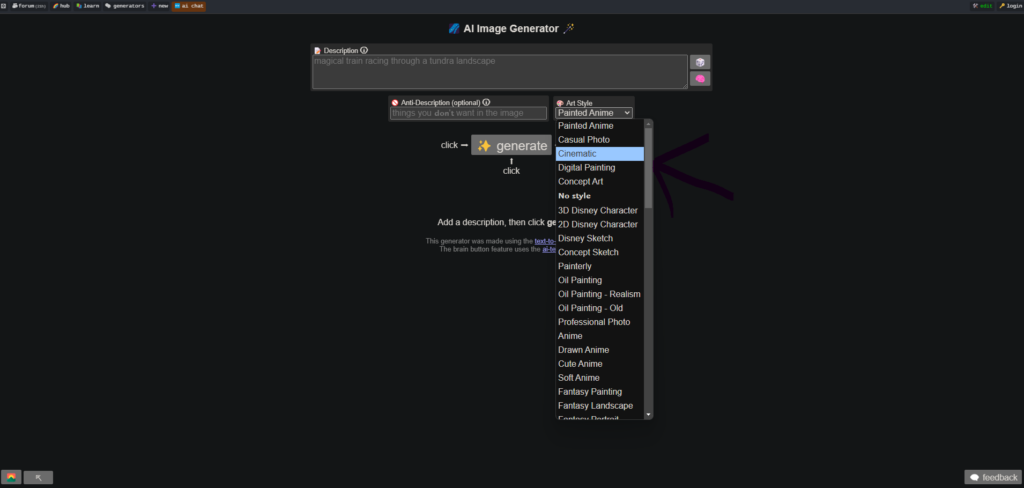
Before entering your prompt, you have the option to select an art style or model for your image. Perchance AI provides a variety of art styles to choose from, which influences the look of the generated image. For example, you can generate images in styles like painted anime, cinematic movie still, casual photo, digital painting, 2D Disney-style cartoon, or oil painting, among others.If you prefer a more generic output, you can leave the style as “no style” or a default setting, but choosing a style can give your result a distinctive flair.
In addition to style, select the image shape (aspect ratio) that fits your needs. Perchance typically offers shape options such as landscape, square, or portrait orientations. This determines the dimensions of the output image. For instance, choose landscape for wide images (great for illustrations or wallpapers), square for social media posts or icons, and portrait for vertical artwork or mobile wallpapers.
By configuring the style and shape upfront, you guide the AI on the artistic direction and format of your result. These settings are optional but can significantly impact the outcome. If you’re not sure, you can stick with defaults initially – you can always experiment with different styles later.
Step 3: Inputting Your Preferences (Writing a Prompt)
Now it’s time to describe the image you want. Click on the text input box (often labeled something like “Enter prompt…”) and type a detailed description of the image you have in mind. This description is called your prompt, and it can be just about anything – a single object, a scene, or a complex concept. For example: “a serene watercolor painting of a cottage by a lakeside at sunrise”. The more specific and descriptive you are, the more guidance the AI has to generate something close to your vision. (Remember, AI models respond well to details, so mention the style, setting, mood, or any key elements you want in the image.)
Perchance also supports additional prompt refining features: you can include positive and negative descriptors to fine-tune the output. n the interface, there is an “Anti Description” or negative prompt field – here you can list things you do not want to see in the image. For instance, if your prompt is “a portrait of a woman in a medieval outfit” but you don’t want any glasses on her, you might add “glasses” in the Anti Description field to exclude that detail. Using negative prompts helps the AI avoid certain traits or styles in the generation.
If you’re unsure what to write or just experimenting, try the Random Prompt feature. Perchance has a fun dice icon that will insert a random example prompt for you. This can spark inspiration or let you see what the generator can do with a surprise prompt. You can use the random prompt as-is or edit it to your liking.
Lastly, decide how many images you want Perchance to create per generation. Perchance AI allows batch generation, meaning it can produce multiple image variations at once if you specify (for example, 1, 4, or even more images in one go) . If there’s an option or input for number of images, set it according to your needs. Generating several images per prompt is useful to pick the best result from a set of variations.
Before moving on, double-check your prompt spelling and the selected style (if any). When everything looks good, you’re ready to create the image!
Step 4: Generating the Image
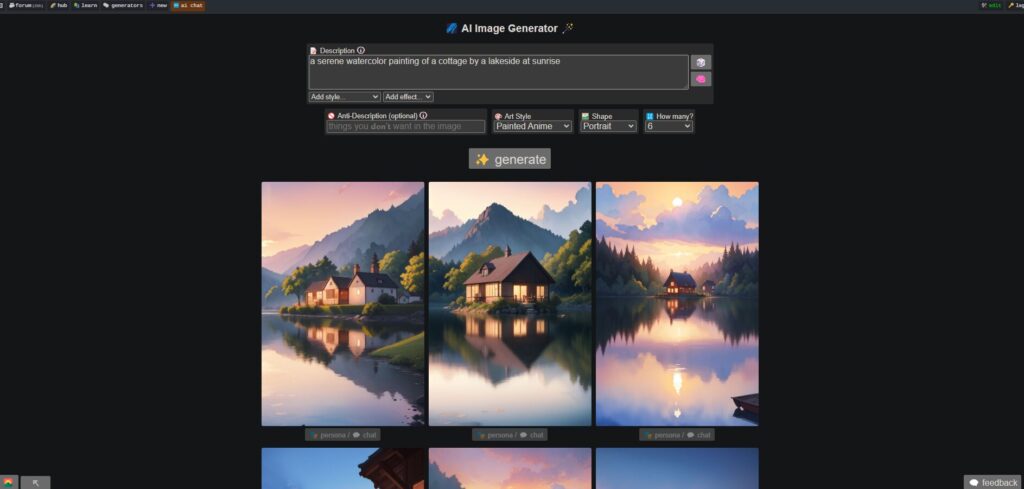
With your prompt and settings in place, hit the “Generate” button (sometimes labeled “Generate Image” or similar). Once clicked, Perchance AI will send your request to its servers and begin creating the image based on your input. Now you just need to wait a short moment.
One of the advantages of Perchance’s efficient design is that it usually produces results very quickly – often in just a few seconds for a single image. If you asked for multiple images or if the server is under heavy load, it could take a bit longer (up to a minute or so). You’ll typically see a loading indicator or message while the AI is working. Be patient and avoid refreshing the page during this process.
Note: If the generation seems to be taking unusually long or fails, check if your browser has any restrictions (like an ad-blocker or script blocker) and try disabling them for this site, as noted earlier. Also, ensure your prompt doesn’t violate any content guidelines (the generator may refuse certain NSFW or disallowed prompts).
After the brief wait, Perchance will display the resulting AI-generated image(s) right on the webpage. Scroll or look below the prompt box; each generated image will appear for you to review. Congratulations – you’ve created AI art with Perchance!
Step 5: Downloading and Using Your Image
Once your image is generated and visible on the screen, you can easily save it to your device. Perchance AI does not watermark its outputs (the images are clean and ready to use, which is great if you plan to utilize them in projects or share them online.
To download your image, follow these simple steps:
- If you’re on a computer, right-click on the generated image. In the context menu that appears, choose the “Save Image As…” option. (On mobile, a long-press on the image should show an option to save or download it.)
- Choose a destination folder on your device and give the file a name if you want (by default it might have a name or just a string of characters).
- Click “Save”, and the image will be downloaded to your device, typically as a .PNG or .JPG file.
If multiple images were generated, you can save each one individually by repeating the process. Each image is independent, so you might pick the best one to download or grab them all if you want to keep the variations. There isn’t currently a bulk-download button on Perchance (as of this writing), so saving one by one is the way to go.
After downloading, you’re free to use your AI-generated images. Since they were generated by you using an open-source tool, you generally have the rights to use them for personal projects, social media posts, or even commercial use (just be mindful of not using any trademarked characters or logos in prompts, and always double-check specific terms if you plan commercial usage). Many creators use Perchance images for story illustrations, concept art, or mood boards. The quality is quite high, and because Perchance allows stylistic control, the outputs can fit nicely into creative projects.
Now that you know how to create images with Perchance AI, you might be wondering how it compares to other AI image generators out there. In the next section, we’ll look at some of the best alternatives to Perchance AI – each with its own set of features, strengths, and pricing models.
Best Alternatives to Perchance AI Image Generator
While Perchance AI is a fantastic free tool, it’s not the only player in the AI image generation game. Depending on your needs, you might want to explore other generators that offer different styles, more advanced features, or faster results. Below, we highlight five top alternative AI image generators to consider, along with their key features and pricing.
1. Midjourney – Features and Pricing
Midjourney is one of the most well-known AI image generators, famous for its stunningly detailed and artistic outputs. It excels at creating images that often look like professional artwork or realistic photos, given the right prompts. Midjourney operates through a Discord bot, which means to use it you interact via the Discord app or website. This setup can feel unusual for newcomers – essentially, you join the Midjourney Discord server and enter commands to generate images. For example, you type the /imagine command followed by your prompt, and the Midjourney bot returns four generated image variations within a minute or so. Despite the learning curve of using Discord, many users find Midjourney’s results to be among the best in terms of creativity and quality.
Key Features
Midjourney is known for its highly imaginative style – it’s great at fantasy, concept art, and abstract or creative interpretations. It has an active community; you can see other users’ creations in real-time on Discord which can inspire your own prompts. The tool also offers upscaling and variation options: once you get those four initial images, you can upscale any to full resolution and even ask for slight variations of a favorite. Midjourney continuously updates its model (they are currently on iteration 5 and beyond), improving quality and adding features like controlling aspect ratios and prompting with image examples.
Pricing:
Unlike Perchance, Midjourney is not free (they had a free trial in the past, but it’s currently paused). It runs on a subscription model. The Basic Plan costs around $10 per month (if paid monthly; ~$8/month if paid annually) and allows about 200 image generations per month, with full commercial usage rights for those images. The Standard Plan is $30/month (or ~$24/month annual) and offers roughly 15 hours of fast generation time (~900+ images) or unlimited generation in relaxed mode. There are higher tiers like Pro ($60/month) and a Mega ($120/month) for users who need even more generations or features like stealth image generation (private mode). Midjourney’s pricing is straightforward – you pay a flat fee for the month and can generate images up to the plan’s limits without worrying about per-image costs. For many artists and designers, the quality of Midjourney’s results justifies the price. (Source: Midjourney subscription details
For more AI image tools, check out this list of deepfake AI image generators.
2. OpenAI DALL·E 3
DALL·E 3, developed by OpenAI, is a powerful AI image generator known for its high accuracy and ability to follow detailed prompts. It seamlessly integrates with Bing Image Creator (free with daily limits) and ChatGPT Plus ($20/month), making it easy to use for both casual and professional users.
💰 Pricing:
- Free via Bing Image Creator (limited daily boosts).
- Paid via OpenAI ($15 for 115 credits), where each prompt generates four images.
Why Choose DALL·E 3?
If you need precise image generation, better text rendering in images, and a trusted AI model, DALL·E 3 is a strong alternative to Perchance AI.
3. Stable Diffusion (DreamStudio)
Stable Diffusion is a free, open-source AI model used by many image generators, including Perchance AI. It allows users to run AI models locally on their own hardware or use cloud-based platforms like DreamStudio for a more user-friendly experience.
💰 Pricing:
- Free if installed locally (requires a powerful GPU).
- DreamStudio offers pay-per-use credits ($10 for 1,000 credits), making it one of the most affordable AI image generators.
Why Choose DALL·E 3?
If you want full customization, local AI processing, or a budget-friendly pay-as-you-go model, Stable Diffusion is a great alternative to Perchance AI.
4. Adobe Firefly
Adobe Firefly is Adobe’s AI image generator, designed for commercial-safe use with legally sourced content from Adobe Stock and public domain images. It integrates with Photoshop, Adobe Express, and other Creative Cloud tools, making it perfect for designers and businesses needing AI-generated visuals.
💰 Pricing:
- Free for 25 generations/month (includes a watermark).
- Paid plans start at $5.99/month for higher limits and watermark-free images.
Why Choose DALL·E 3?
If you need brand-safe, commercially licensed AI images with seamless integration into professional design software, Firefly is a great choice.
Conclusion
Perchance AI is an easy and free way to generate images using AI. It’s perfect for quick experiments or hobbyists exploring AI-generated visuals. However, if you need higher resolution, commercial-use images, or specific art styles, tools like Midjourney, DALL·E 3, and Adobe Firefly offer better quality and more customization.
If you’re interested in AI-powered design, check out this guide on AI headshot generators to explore AI-generated profile pictures.
AI technology is evolving fast, and with tools like Perchance, anyone can bring their creative ideas to life.
FAQs About Perchance AI
Who runs Perchance AI Image Generator?
Is Perchance AI safe?
Does Perchance AI allow NSFW content?
What is Perchance AI used for?
What is the Perchance AI Story Generator?
For more AI-powered tools, check out our guide on the best AI mockup generators.

